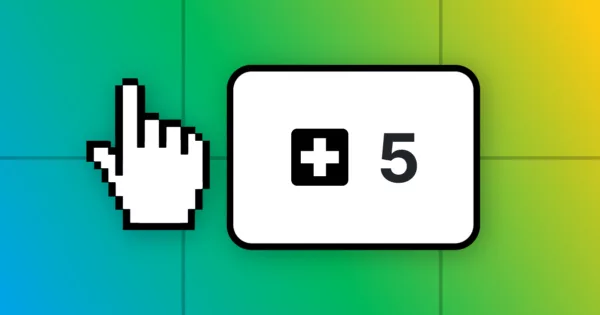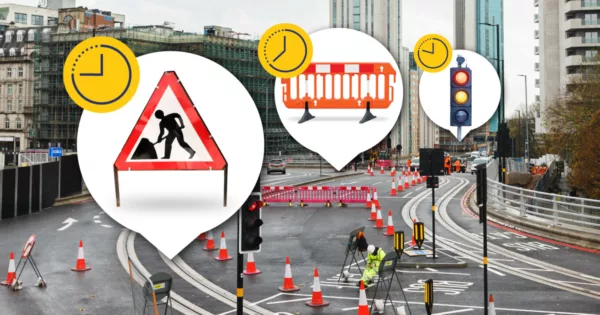News
Bill of Quantities changes and feature updates
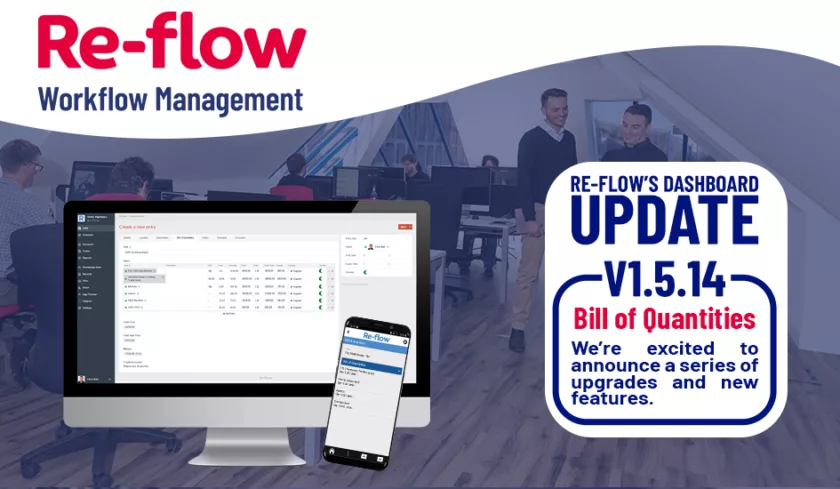
We’ve been working hard developing the Bill of Quantities functionality in our software and we’re pleased to announce a series of upgrades and new features.
- Add multiple items at once
Previously, when creating jobs in the BoQ you would have to add each item, and its quantity, one at a time. This could be a slow process, especially when inputting a lot of different individual items of different types.
Now we’ve revamped the input section allowing you to add multiple different items, and their quantities at once; streamlining the process and reducing the time it takes to populate out a job. Generally improving quality of life for users.
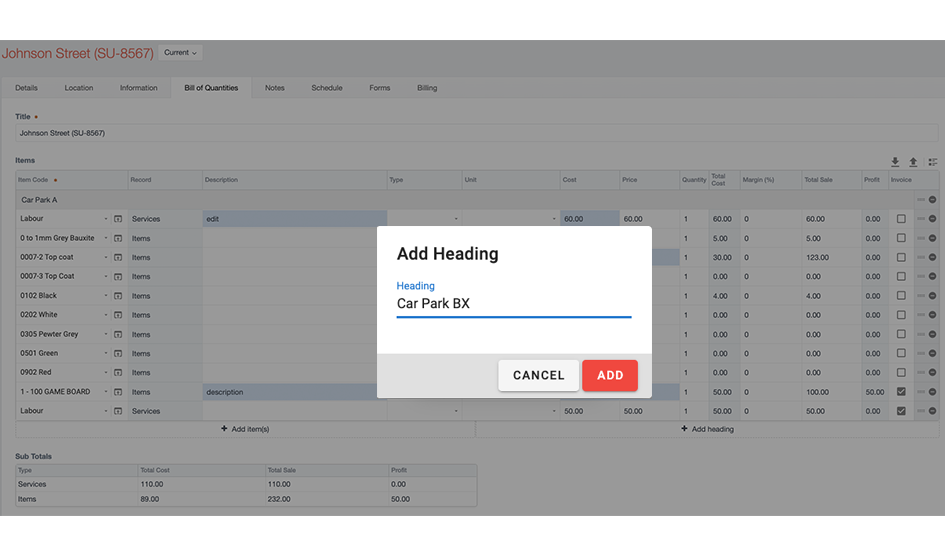
- Add headings to BoQ and show in the app
Before, the BoQ would be sent to the app in a simple list form. Now you have the option to divide this information into grouped headings to help communicate on site requirements more clearly. For example, one job site may have two locations, call them A and B. You can now group everything meant for location A under an appropriate heading to clearly communicate this information to your on-site operatives.
- Import/Export directly into the table
Using CSV files, you can import data into your billing tables which will match pre-existing section headings as well as allowing manual field mapping of non-conforming field names. So, if your imported data and BoQ are using different names to record the same information, they can be aligned.
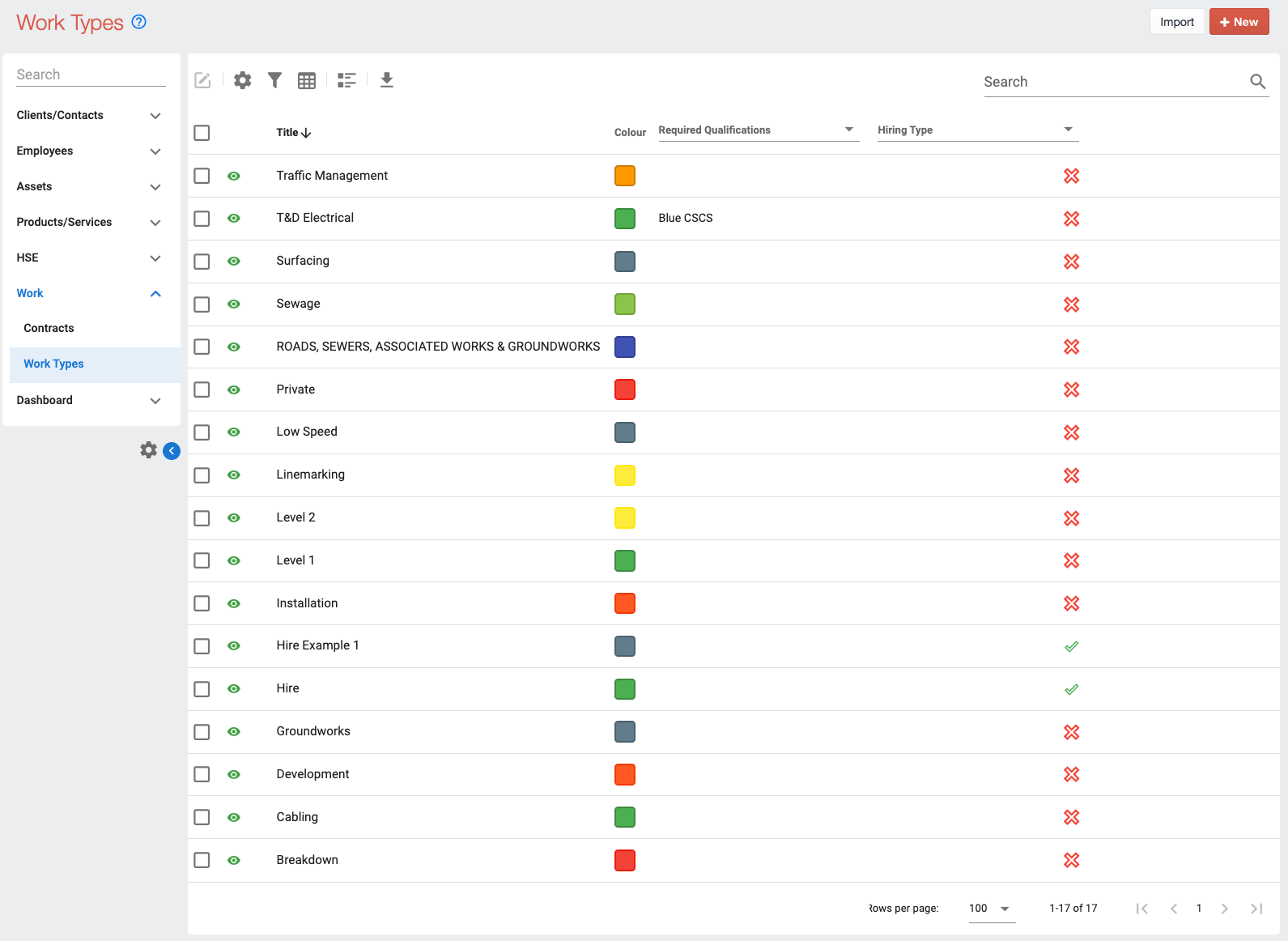
- Change type or unit on the fly
You can now change the unit type, measurement, or volume of an item when applying it to the Bill of Quantities. So, if you’re going from individual item numbers to bulk items, then you can do this instantly.
- Set profit margin type, hide columns, setting week length in days
The first setting change is in direct response to user requests. We were asked to change the margin type, when setting profit margins, from a multiplier to a percentage. However, others wanted to keep the multiplier instead. So, now you have the option to choose whichever best suits your purpose.
Hiding columns allows you to remove unnecessary data from the table when focusing on other areas, and when you don’t need them to appear in your invoice.
This new feature allows you to change how timescales are displayed. Such as turning 1 week in to 7 days, or two months into 8 weeks. This is useful in avoiding confusion when looking at grouped data by having them all appear in the same timescale.
- New duration column for hiring work types.
Item cost does not just mean resources. Anyone hiring out equipment will need to be able to set the duration, be it hours, days, or weeks, to properly generate costing for clients. By selecting the ‘Hiring’ check box, your table will show the ‘duration’ column, and this will allow you to edit this element.
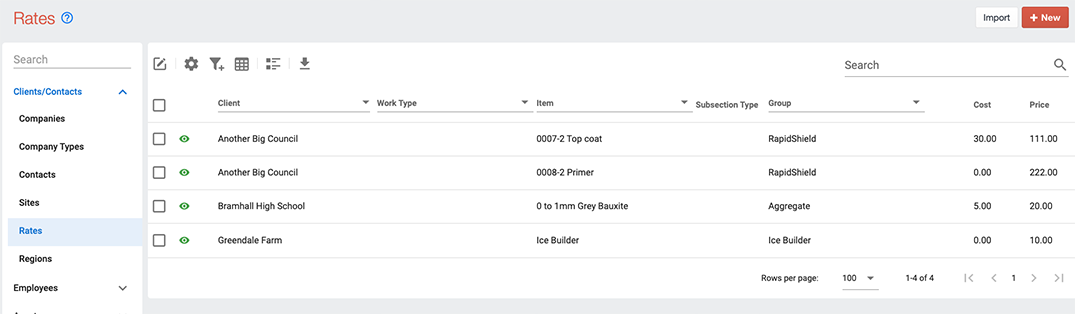
- Filter items by the new rates record.
All items input in the BoQ will have their own standard cost. However, for particular clients you may have worked out special rates due to them buying in bulk or such. Rather than have to manually adjust the standard cost for items, you can now assign specific clients, work types or special rates. These will be saved on the dashboard and applied automatically whenever you add that item to that client.
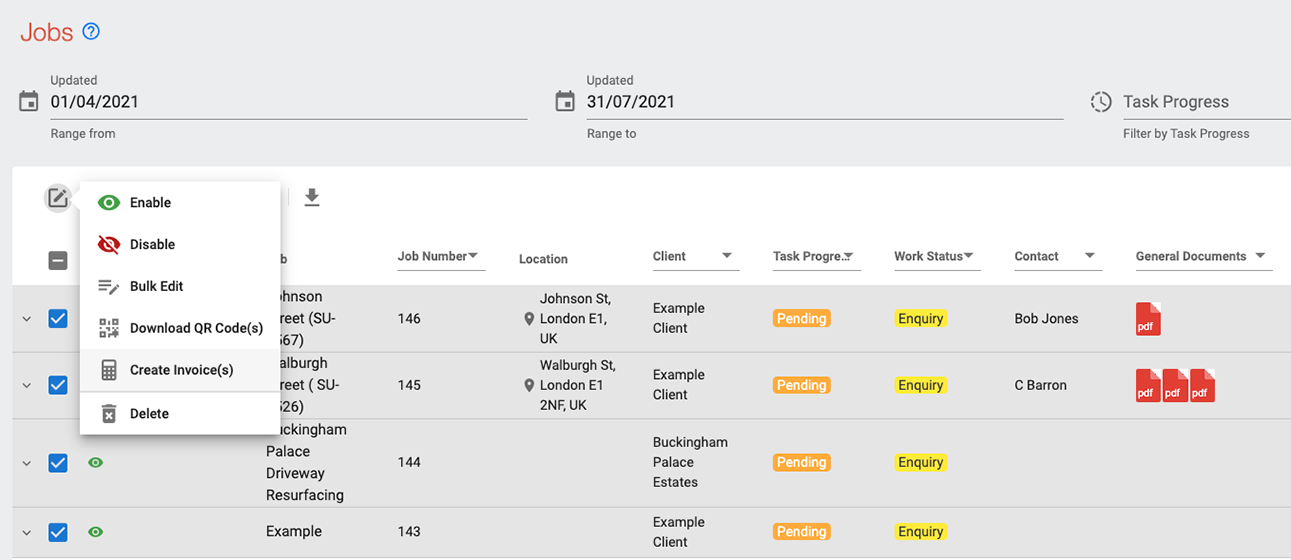
- Bulk create invoices from the jobs list.
Another quality-of-life improvement is the ability to now generate invoices for multiple clients at once from the jobs list. Previously, you needed to go into each individual job and navigate through to the invoice option. This function is now mapped to the jobs list itself. This means you only need to select the job, or jobs you’d like to create invoices for and generate them all right there on the page.
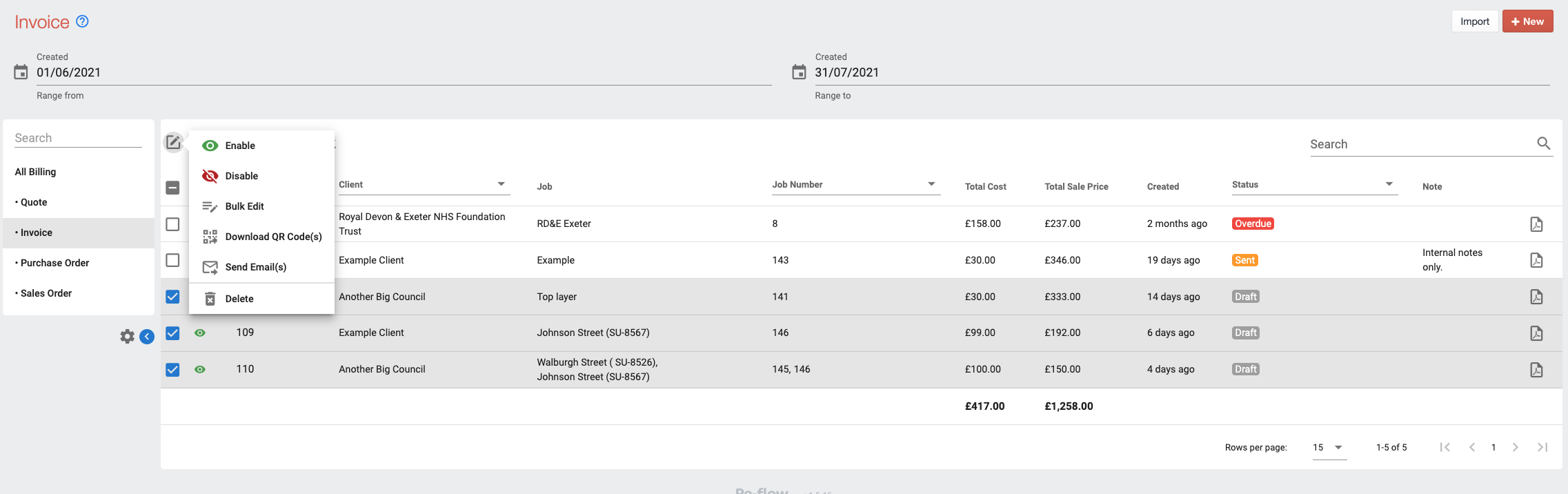
- Bulk send quotes/invoices from the billing lists.
Similarly to how invoices can be created in bulk; invoices can now be sent in bulk. From the jobs list, navigate over to the billings list to find your invoices. Each of these invoices will have linked to them, a receipt address, that they will be sent to.
- Create custom PDF templates for billing.
You can design how you want your invoice to look when it’s exported out as a PDF. Each field is assigned a token that correlates with the corresponding point on the invoice. Once you’ve made your invoice design, that will be the standard whenever you export and send to clients.
We’re always working to improve the software, so check back regularly for the lasts update news. We’re looking forward to hearing client feedback on the latest updates.
Interested in learning about all the excellent features and benefits of Re-flow’s software? Call today or book a live demo with one of our software specialists.